
 |
Give a Hand to AUDITS This is not your father's energy audit tool By
Bill Shadish |
The capability now exists for your auditors to inspect a
home; enter data; determine (by running local calculations) what measures are
needed to increase the energy efficiency of the home; create a printed paper
invoice/order for the customer; and digitally capture the customer's written
signature of acceptance. An order for the materials can be placed into the
backend system and the date for doing the work determined with the customer --
with this entire process happening in the same visit to the customer.
But this is old news to some.
This article shows you some of the more advanced things that
can be added to a PDA to make your time in the field even more productive.
However, we will start by taking you through the minimum that you should demand
when developing an audit application to run on handhelds
Overview
Handheld (PDA) audits are being used now by
utilities, contracting firms, energy auditors and general home inspectors
throughout the US. They are being used to conduct audits, take measurements,
track containers, accept signatures, take pictures, record voice comments about
a site, print reports and many other things. And these are just the things that
we have done for our customers.
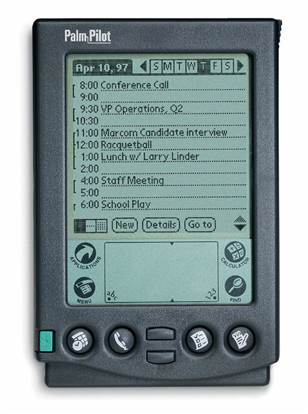
Palm Pilot
The technology of automating energy audits has grown a great
deal since I first started to work with PDAs (aka handhelds) in 1997. In the
old days, a heavy, battery draining, block of plastic (see Palm Pilot, left) with
a grayscale display and with no easy Internet connectivity, was the only
available answer. But even so, these tools made life a lot easier for those who
did everything with paper and pencil before that.
Today, not only are the devices much smaller and easier to
use, but they can be extended very easily with a wide variety of both software
and hardware add-ons. This includes everything from blower door test data hooks
and the ability to grab device temperatures automatically, to wireless
earphones and wireless keyboards. Actually, I am understating this — as there
is a lot more available than that …
And of course, Internet connectivity is much more available
now as well.
The Basic Choices
When considering what platform to use when automating your
audits, there are still a couple of ways to go (see Table 1 – Hardware
Choices). The choices are based largely
on how mobile that you want the device to be.
|
Platform |
Pros |
Cons |
|
PDAs/Handhelds (see sidebar tip) |
• Small. • Low weight. • Relatively low cost (6 ounces) • Wide variety of software tools. • Runs select Windows tools, like Excel, Word. • Can drop it into a pocket. • Can include a Phone. • Can include a voice recorder. • Can include a camera. |
• Smaller display. |
|
Traditional Laptop/Notebook |
• Uses Windows tools. |
• Weight (4-7 pounds) • No signatures, drawing. • Need 2 devices for phone. • Cost. |
|
Tablet PC |
• Touchscreen in a Laptop-like format. | • Need 2 devices for phone. • Cost. |
|
"Smartphones" Phones (see sidebar tip) |
• Small. • Low weight. • Can drop it into a pocket. • It Is a phone. |
• No Touchscreen. • Lack of standards for OS. • Incompatible toolsets for development. • Even smaller display. |
Table 1 — Hardware Choices

Figure 1 — AT&T 8925 Tilt
|
Sidebar Tip: PDAs versus Smartphones, Phones. One thing to be aware of is that Smartphones
(a loose marketing term, that is misapplied on some devices) are phones-first
and foremost. Their display is smaller than a full PDA and the display IS NOT
touchscreen — that is, it cannot be operated with a stylus or fingertip, but
only via the phone's keypad. The keypad is generally only a standard phone
numeric keypad and is a lot more awkward to enter data with than a
QWERTY-style keyboard, like the AT&T 8925 shown in Figure 1. Note: A
phone generally uses Java for programming, which is somewhat tightly bound to
the device. A Java program written for one phone may not work on others. The
PDAs though are generally either PalmOS or Windows CE [insert the Microsoft
name-of-the-day for this platform].
Many of the audit tools that written for earlier versions of these
operating systems work today. Now, before the Java folks come down on me, I
will not that we have tried to take software programs from one phone platform
and register it on others. The time and cost to do so is not small, nor is
the ease of doing so. |
Almost all of the customers that we have worked
with over the years have gone the PDA route.
Usually this includes some supporting website pieces as part of the
overall solution.
The idea is to provide the auditor or inspector
with the smallest, lightest, easiest to hold device possible. Recently, the convergence of a phone and a
PDA into a single device adds the benefit of reducing the things the auditor
has to carry around (and possibly to drop, break or lose) by one.
So, using this as empirical evidence of what
platform to go with — I will focus on the pros/cons and features related to
PDAs.
The Baseline
("you at least need…")
There are a lot of PDAs on the market … a Lot of PDAs. Mix
in "Smartphones" and phones that run programs and there certainly is plenty to
choose from.
Using the below chart to help select through the available
features will help you to make your decision.
First and foremost, the tool has to be easy to use. Easy to use means both operating the keys
and any associated hardware gizmos (like the battery, charger, stylus, flip-out
keyboard) on the phone. It also has to be easy to run the audit software that
you use.
Note that this means easy to use, when conducting audits.
A cell phone might be very easy to operate, but it can not run your audit software
or do things like printing a report in the field. Similarly, a laptop might
have all of the features that you need, but carrying 8 floppy pounds around
while inspecting a furnace may not be your idea of fun.
Secondly — the software has to be compatible with what you
use today. If you manage a company that
has Windows running on all of the desktops, then being able to run Excel and
Word on the PDA makes a lot of sense.
Third — you have to be able to get data into and back out of
the PDA easily. Data includes the
audit. Data also includes the resulting
reports associated to the audits.

Other things that you will want to get into and out of your
PDA easily are email, documents and perhaps data from external devices, such as
temperature measuring gauges or RFID tags (which are discussed below).
Required PDA Features
Screen size
PDAs are small. That is their strength.
PDAs are small. That is also their weakness. Because the device is small, you will want
to get the largest, brightest screen, with the highest resolution that you
can. The last point is important,
because while 2 screens may be the same size, the resolution that they operate
might mean that one shows significantly less information than the other (see
Sidebar: Resolution)
|
Sidebar Tip:
For example to explain resolution vs. size, the Palm Treo
650 and 750 both have screens right around 2.6", measured diagonally. (It is
2.75" on the 650). But while the 650
runs at 320x320 pixels, the 750 runs at only 240x240 pixels. This means that
the 650 shows roughly 50% more pixels than the other, which certainly results
in several more lines of text being displayed in all of your
applications. This definitely matters
on a small device. Ok, there is a lot of tech buzz here, but the point is
check both size AND resolution. |

Figure 2 — Soft(ware) Keyboard
High level of Tappy-ness
Ok — Tappy-ness is not really a
word. But Tappyness is meant to define how well the actual audit software is
set up to work for you. You will want
most, if not all of the data entry items to be dropdown list-based,
checkbox-based, radio-buttons or pick lists. The less the auditor is actually
typing (or thumbing in, as they would be on PDAs) — the better the interface
is. This reduces keying errors,
re-keying errors and reduces the time it takes to conduct an audit.
There are rules of thumb to use for
when to use each type of input. For
example, if something is just an either/or choice, like, is the water heater
wrapped?, then a checkbox works best. For example: [ x ] Water Heater
Wrapped?
If there are more than 3 choices,
then you probably want a dropdown list or a picklist if you have the space
available on a screen. An example picklist is shown in Figure 2. Either of
these options keeps the auditor from having to key-in this information; which
is pretty much assured to be at least a little different than other auditors
keying in the same exact thing.
For more on these rules of thumb,
see https://www.foaudits.com/articles/mc-01.htm.
Easy to Navigate
It should be easy for the user to negotiate back and
forth through the audit. Does the user
have to complete all of the information on a page before being able to save it?
Can the entire audit be saved before being finished, and returned to when the
user is ready?
Can the user operate the PDA/audit with a fingertip, or
is a stylus required? If a Keyboard is required,
then it is probably not well thought out. You want to be as close to one-handed
operation as possible. Remember — the other hand is going to be holding
equipment, insulation up, a flashlight, etc.
Other Questions For You To Consider
How do you want to connect your PDAs?
You can have your auditors work detached or wirelessly. The
latter is a lot easier in the highly urban Northeast, West Coast and
Mid-South. However if you work in
sparsely populated locations like the Mid-west and Deep South or Canada, you
may not have the wireless coverage that you need.
All is not lost in that case — because your audit software
can be setup to work offline, and to transmit data back and forth when the user
"syncs" (connects) to their PC at home, their PC in the office or at a WiFi
hotspot.
Do you want to print in the field?
It is highly effective, and saves time and money, to print a
report while still at the customer site.
But doing so requires a printer and appropriate software as well. Having
a suitably sized report and the ability to do all of this should be in your
list of questions to ask before you get started.
Other extras?

There are a wide variety of add-ons for PDAs today, from
external keyboards, to wireless earphone/headsets (… for calls from the boss …
not just for playing MP3s).

Figure 3:
Fig_Audits_Flexible_keyboard.jpg
Keyboard
you can roll up and stick in a pocket
Other entry-level extras are
• carrying cases that clip to a belt
• keyboards that roll-up or collapse (Figure 3)
• and more.
|
Sidebar Tip: Explaining "Wireless" There are basically 3 types of being wireless. Wireless "cables" to your peripheral devices, like
printers. This is called a PAN
(or Personal Area Network) connection, and in our PDA space this is usually
accomplished with Bluetooth (see http://www.bluetooth.com). A PAN
connection is usually made at less than 20 feet. Then there is a WLAN (Wireless Local Area Network). This connection is made over WiFi (802.11
a/b/g/i/n) and can connect up to a few hundred feet. A WLAN is used to gain
access to your local network, or even to the Internet and is used to pass
data or files back and forth among these points. Stores that offer "hotspots" are actually providing a WiFi
access point (a hub) for you to connect to. The widest ranging type of wireless connection is a WWAN
(or Wireless Wide Area Network). A WWAN covers a city or region and is
offered by the wireless carriers, like Sprint. This type of connection allows you to connect to the Internet
from anywhere within your coverage area and it is what is responsible for the
lovely cell towers that you may see springing up in your town. Examples WWAN implementations are EDGE and EV-DO. |
But, that's enough of the basics for this article. Lets move
on to some of the new neat things that increase the power of your handheld
Audit.
ADVANCED FEATURES
Input Items
The following are things that are available today,
that increase the overall value of your audit software. They allow making the
auditor more effective in the collection of data; or to reduce the amount of
time to perform certain tasks; such as obtaining customer acceptance for work
done.
Getting different types of information into your PDA more
quickly is an area of much growth. Each
of the following is input-related, and either enables something that was not
possible before (biometric security), or greatly enhances the current state of
the art.
Template Drawings
The idea here is to provide a stock set of layouts for homes
or commercial structures that your auditors most frequently deal with. These
layouts come in the form of a miniature blueprint graphic that is loaded into
the PDA (see Figure 4) and associated to the audit itself. The auditor can then
sketch in notes about particular problem areas or other things that need to be
remembered that either affect audit calculations or help with implementing the
actual measures being recommended.
Note: Drawing/sketching/scribbling onto the device interface
requires a touch screen.

Figure
4 : Fig_Audits_Templates.jpg
Template
Sketches
Camera Input
A variation on template sketches is to provide Camera (or
even video) input and attach that to your audit (see Figure 5). The auditor can visually record odd
circumstances -- which as they say, is worth 1,000-typed words. A further
variation on this is to allow the auditor to capture the picture and then to
add on notes, in a fashion similar to what John Madden made popular on nighttime
NFL Football broadcasts.
The most recent PDAs come with 3 mega pixel cameras which is
more than adequate for video capture; and pretty good for camera shots.

Figure
5 : Fig_Audits_Camera.jpg
Camera
Input
Voice Input
Similar to the benefits that doodling in thoughts provides
is being able to record your voiced thoughts with the audit. Like the camera,
this gives the auditor a way to very quickly provide a great deal of data,
especially when that data does not fit within the checkboxes and list boxes of
the more formalized audit itself. The voice recording can be kept with the
audit, on the PDA as well as back on the company’s servers; or, it can be
converted to text to make it easy to search for terms and keep things
manageable size-wise.
Signature Fields
In the workflow that opened this article, the
customer/homeowner was presented with a list of measure recommendations (and
potentially prices to actually implement these measures). If appropriate, you may wish to have the
customer sign off immediately on these recommendations, so that an order can be
placed for the required materials. This then allows the auditor to schedule the
application of these measures with the customer.
You can see that this cuts down a great deal on the workflow
that used to happen to accomplish all of this — meaning lower costs and faster
response time for your customers.
A key piece is to get the customers' signature on the
proposed work. This can be either be done on a printed work order — or directly
stored along with the audit and work order right within the PDA. The latter
approach means that physical printers, and all that goes along with them, is
not required to keep the work flow to a one trip process.
The digital acceptance signature is available to anyone in
your systems — so that inventory can verify it, as well as accounts receivable
— and it is not just buried somewhere on a printed piece of paper.

Figure:
Fig_Audits_Biometrics
A Fingertip as a Password
Biometric Security — One of the things holding back
many companies from widespread handheld use, are concerns over the security of
the data on the device itself. While password combinations are useful to secure
these devices, they can be a pain to remember (you just don't have access in
the field to that yellow sticky note on your monitor with your password on it)
and even so, a password is not completely secure, because it can be handed to
someone else to use. A very interesting feature on some current PDAs is
biometric readers — which compare a users' fingerprint to an existing database
on known users in order to gain access to a PDA. Note that RFID tags, like properly encoded employee ID tags, are
an alternative safe way to secure a PDA device.

Figure: Fig_Audits_RFID.jpg
RFID Tags
RFID (Radio Frequency Identification)
Think of RFID as a super, long distance barcode reader.
Inexpensive RFID tags send out electronic identification information and can be
affixed to containers, palettes, materials or machines. A RFID reader on your PDA allows you to pick
up this information from a short distance away (roughly 1 foot to 30
feet). This technology has more impact
in commercial audit applications, where you may be inspecting and auditing machinery
or vehicles.
Sensors
Additionally, sensor information can be tracked by
standalone devices such as temperature controls and transmitted to the PDA
wirelessly, using RFID to do so.
Advanced Keyboards
For example, there are advanced keyboards, that are just
light. The "keyboard" in Figure 4 is a laser image that is projected onto a
tabletop. As you move your fingers over (or up/down) on the locations where a
keyboard looks to be — that keystroke is entered. You can see that as this type
of input evolves, it means one less large/heavy item to carry around.

Figure
6 : Fig_Audits_Laser_keyboard.jpg
Laser
Keyboard
Output
VoIP
Voice over Internet Protocol is a way to make digital phone
calls over the Internet. You do not need a voice plan for your phone to use
VoIP, but you do need access WiFi capability on your PDA device and access to a
WiFi hub/Hotpoint. Also, the person/company that you are calling (usually) also
has to be a VoIP user as well. However, once everyone is set up this way, the
technology works.
GPS
Global positioning receivers are showing up in a lot of the
current generation of PDAs, and especially in phone-equipped PDAs. Having this receiver on board allows you to
use or create software that takes an address and tells the user exactly where
they are in relation to that address. So, if you are sending an auditor to a
series of homes, they can key in the address that they want, and have the
software basically direct them to that spot, as the software will know where
the auditor is with GPS. This saves you from purchasing separate in-truck
navigation systems, or the more likely desperate phone calls back to the
central office for direction assistance.
Take a look at Google Maps, shown in Figure 7 running on a
Palm Treo.
Coding the ability to do this directly into your audit
application is no longer a difficult task either.

Figure 7: Fig_Audits_GPS
Google Maps with a PDA GPS receiver
FOR MORE INFORMATION
Mobile News
http://mobilitytoday.com/archive.php?type=n
Audit demos and feature explanations
Handheld User Interface Ten Commandments
http://www.foaudits.com/articles/mc-01.htm
User Interface Rules of Thumb
Skype, a major VoIP player
SUMMARY
With this as a start, you are at
least equipped with all of the right questions to ask before setting up your
audit software.
Do not be concerned with change in
the industry if it prevents you from acting to automate your paper audits (many
others Are acting on this today). Change is a good thing in this industry and
it is bringing you better and less expensive solutions than were available only
1 or 2 years ago.
About the Author
Bill Shadish is a principal of Fundamental Objects, Inc.
(www.foAudits.com) where he works on handheld technology and
custom energy software. Bill writes for a number of industry trade journals and edits the FO handheld newsletter.

